Overview
Resetting a Minecraft world allows for a fresh start, promoting creativity and exploration. Over time, worlds can become cluttered and may hinder performance. Resetting provides a clean canvas and can help troubleshoot issues like glitches or conflicts with mods. Furthermore, resetting a Minecraft world can rekindle the excitement for seasoned players, offering new challenges and opportunities to rediscover the game's wonders while welcoming new players into a pristine and unexplored realm of possibilities.
Note: Make a backup of existing saves on the server.
How To Reset a World on a Minecraft Server
Step 1. Log in to the Meloncube Games panel.
Step 2. Stop the server.![]()
Step 3. Go to the Config Files tab on the left and select Server Properties.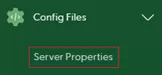
Step 4. Take note of the Level Name field.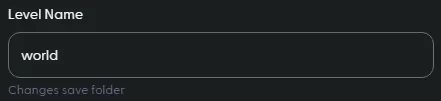
Step 5. Go to the Files tab on the left.![]()
Step 6. Mark the checkbox beside the name of the world folder from Step 5.![]()
Step 7. Click the Delete button at the bottom.![]()
Step 8. Confirm by clicking the Delete button.![]()
Step 9. Start the server. ![]()
