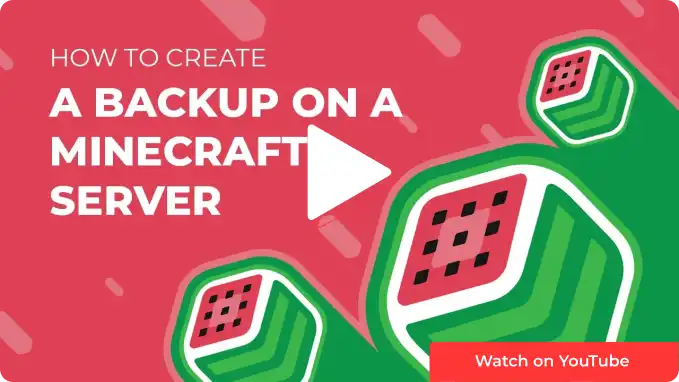Overview
The Multicraft panel features many methods for automatic management, such as automatic restarts, updates, and backups. Automated backups add an extra layer of security for the server. However, it's still recommended to make regular manual backups when making any changes to the server or server files.
How To Create a Backup
Note: Multicraft's backup system will only backup the default world, nether, and end worlds. If using Multiverse, the files will have to be downloaded unzipped. It will not back up plugins or any other files.
Step 1. Log in to the Meloncube Games panel.
Step 2. Stop the server.![]()
Step 3. Go to the Backups tab on the left.![]()
Step 4. Click the Configure button on an empty Backup slot.![]()
Step 5. In the Backup Name field, enter a preferred name for the task.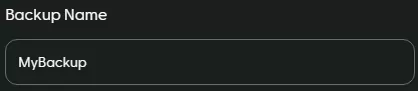
Step 6. Choose which files to backup from the dropdown.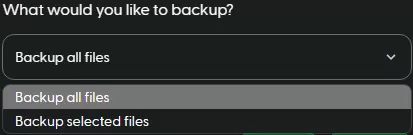
Step 7. Press the Backup button on the bottom right.![]()
Step 8. From the preferred backup, click the Download button on the right.![]()
- Backup, Create a backup, minecraft, minecraft backup, Minecraft server backup, server backup
- 8 Users Found This Useful