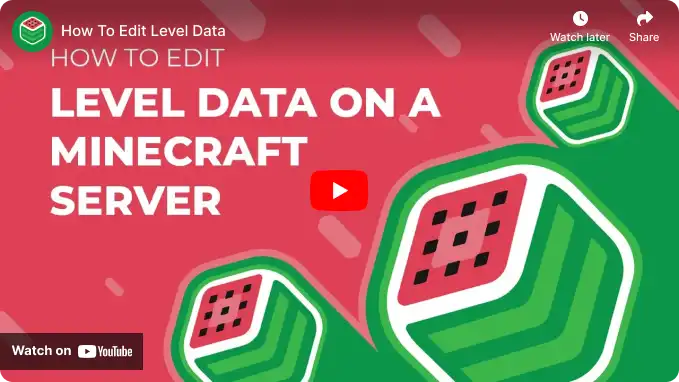Overview
Utilizing NBT Studio to edit level data on a Minecraft server benefits administrators and players. This tool enables direct modifications to level and Player Data, including player inventories, structures, and entity properties, fostering a more tailored and refined gameplay experience. Through NBT Studio, administrators can tackle issues, recover lost player data, and implement precise alterations to the server environment, ultimately elevating the overall gameplay quality and ensuring a seamless and enjoyable gaming experience for all participants.
Note: Make a backup of existing saves on the server.
How To Edit Level Data on a Minecraft Server
Step 1. Download NbtStudio.exe.![]()
Step 2. Log in to the Meloncube Games panel.
Step 3. Stop the server.![]()
Step 4. Go to the Config Files tab on the left and select Server Properties.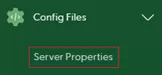
Step 5. Take note of the Level Name field.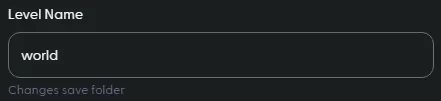
Step 6. Go to the Files tab on the left.![]()
Step 7. Open the [World Name] folder.![]()
Step 8. Mark the checkbox next to level.dat.![]()
Step 9. Click the Download button at the bottom.![]()
Step 10. Open NBT Studio.
Step 11. Under File, click Open and select the level.dat file.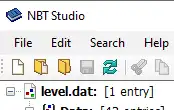
Step 12. Double-click to edit the desired settings.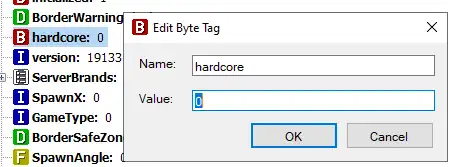
Note: Know more about Minecraft NBT data here.
Step 13. Press the save icon.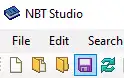
Step 14. Go back to the Files tab.![]()
Step 15. Upload the edited level.dat file.![]()
Step 16. Start the server.![]()
- minecraft, minecraft server, edit level data, nbt edit, nbt studio
- 0 Users Found This Useful