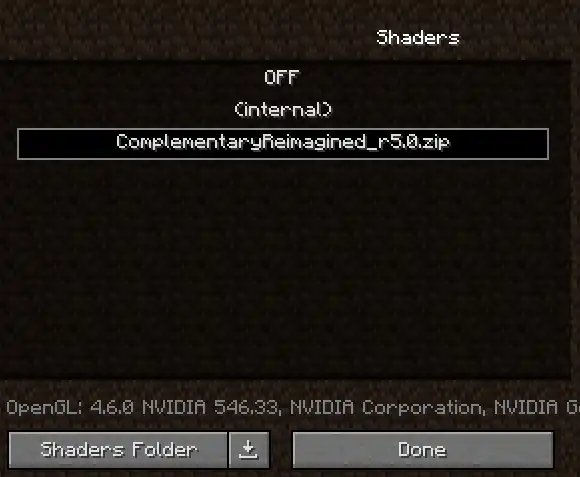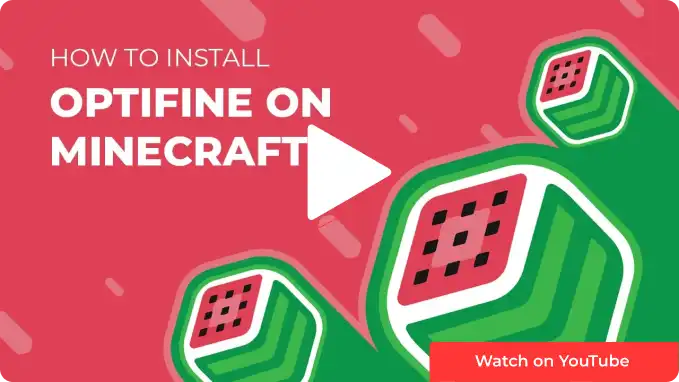Overview
OptiFine is a popular mod for Minecraft that focuses on enhancing the game's performance and visuals. It introduces various optimizations like improved graphics settings, increased frame rates, and reduced lag, making the game smoother on different hardware. Additionally, Optifine adds advanced graphical options, such as custom shaders and textures, allowing players to personalize their Minecraft experience with enhanced visuals and effects.
Requirements
Minecraft Java is required to install shaders.
Minecraft must be booted once to ensure all files are installed.
Note: The guide below is compatible with older versions of Minecraft. For version 1.16.5 and newer, go to the Shaders guide here.
Note: Minecraft shaders may impact performance depending on the user's hardware.
How To Install Optifine on Minecraft
Step 1. Download OptiFine here. It must match the Minecraft version.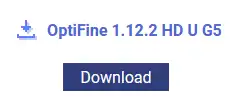
Step 2. Launch the installer.![]()
Step 3. Choose Install.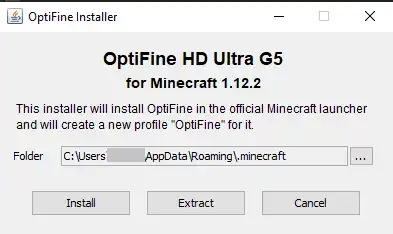
Step 4. Open the Minecraft launcher.
Step 5. On the Play tab, select OptiFine from the menu.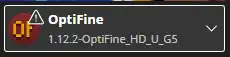
Step 6. Hit Play.![]()
Step 7. Mark the checkbox and click Play.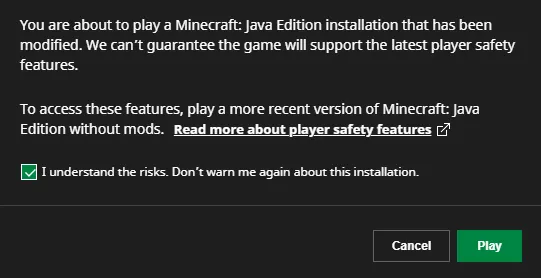
How to Install Shaders on Minecraft with Optifine
Step 1. Download a shader from websites like Curseforge or Modrinth. It must match the Minecraft version.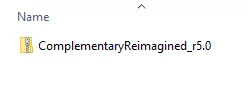
Step 2. Launch the Minecraft launcher.
Step 3. On the Play tab, choose OptiFine from the menu.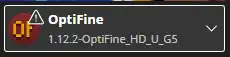
Step 4. Click Play.![]()
Step 5. Mark the checkbox and click Play.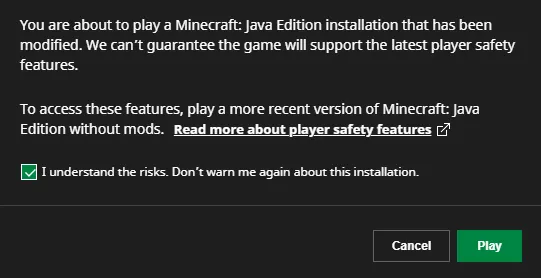
Step 6. Select Options.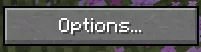
Step 7. Choose Video Settings.![]()
Step 8. Click Shaders.![]()
Step 9. Choose Shaders Folder.![]()
Step 10. Drag and drop the downloaded shader from step 1.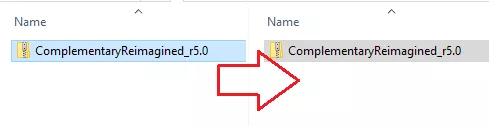
Step 11. On Minecraft, select the shader and click Done.