Overview
Eliminating undesired mods from a modpack using GDLauncher is a user-friendly process. Once the player has selected the modpack, navigate to the modpack's settings within GD Launcher to quickly identify and turn off the mods the player wants to remove. This intuitive approach empowers players to refine their modpack by removing unwanted mods, ensuring a curated and enjoyable Minecraft experience.
Note: Make sure the game is closed before changing any files.
Note: Make a backup of existing saves locally.
How To Remove a Mod from a Modpack on the GDLauncher
Step 1. From the GDLauncher, right-click on the modpack.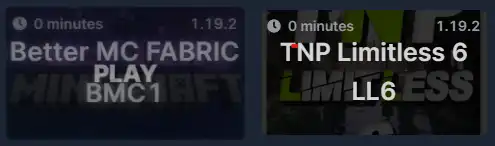
Step 2. Choose the Manage option.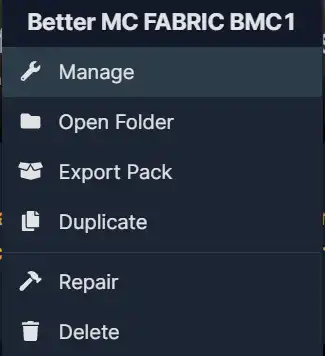
Step 3. Select Mods on the left.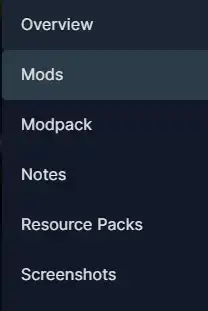
Step 4. Toggle the button to turn off the mod.![]()
![]()
Note: Disabled mods are highlighted in red.
- GDLauncher remove mod, GDLauncher minecraft, GDLauncher modpack mod, GDLauncher mods, GDLauncher disable mod
- 0 Users Found This Useful
