Overview
Minecraft modpacks are preinstalled mod collections that typically alter the gameplay greatly from base Minecraft. With large modpacks such as Feed the Beast or Tekkit, many options are available for users regarding existing versions. Some modpacks may only be available for certain versions of the game. Luckily, using the JAR Menu on the Multicraft panel is simple and quick, and will be able to seamlessly update the modpack to the correct version.
Note: Make a backup of existing saves on the server.
Note: Access to some modpacks via the JAR Menu is limited to servers with the Advanced Support addon. Learn how to manually install modpacks here.
How To Update Modpacks on a Minecraft Server
Step 1. Log in to the Meloncube Games panel.
Step 2. Stop the server.![]()
Step 3. Open the Minecraft Jar menu.![]()
Step 4. Choose the desired modpack provider on the left.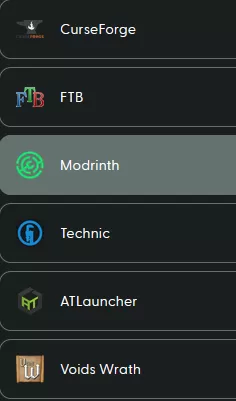
Step 5. Choose Reinstall next to the modpack.![]()
Step 6. Select the Modpack Version and click Install.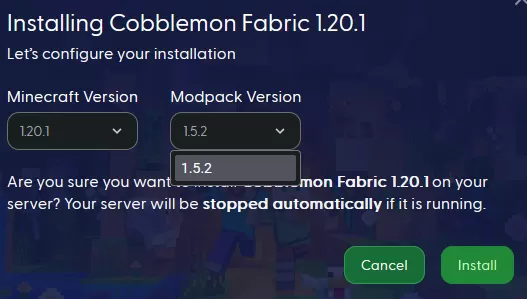
Step 7. Select Keep current files and update JAR from the instance dropdown. 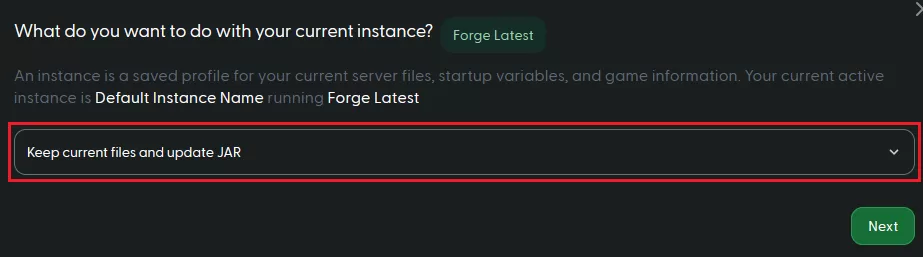
Step 8. Start the server.![]()
- Minecraft, Minecraft server, Minecraft mods, Minecraft modpack
- 0 Users Found This Useful
