Overview
Minecraft has many mods available, offering various gameplay enhancements and modifications. These mods can transport players to new environments, grant them extraordinary abilities, or introduce innovative exploration technologies. However, with the frequent release of Minecraft updates and the sheer number of mods available, it's essential to keep mods up to date to ensure seamless server performance. Updating mods is similar to installing them and can be accomplished by following the guide below.
Requirement: A mod loader must be installed to run mods on a Minecraft server.
Forge guide | Neoforge guide | Fabric guide | Quilt guide
Note: Verify mod compatibility by checking the mod description.
Note: Make backups of existing saves on the server.
How To Individually Update Mods on a Minecraft Server
Step 1. Download the updated version of the mod.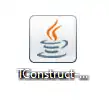
Step 2. Log in to the Meloncube Games panel.
Step 3. Stop the server.![]()
Step 4. Go to the Files tab on the left.![]()
Step 5. Open the mods folder.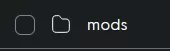
Step 6. Delete the old mod .jar file. ![]()
Step 7. Click the Upload button. ![]()
Step 8. Drag and drop the updated mod from Step 1.
Step 9. Start the server.![]()
- Minecraft, Minecraft mods, minecraft update mods
- 0 Users Found This Useful
