Overview
Moving over existing files from a Minecraft server involves transferring the essential data and configuration files from one server to another. Transferring existing files from one Minecraft server to another involves creating backups of player data, world progress, plugins, and configurations from the old server. This could be due to server migration, upgrading hardware, or switching hosting providers. Properly migrating these files ensures a smooth transition without losing player data, world progress, and server settings.
How To Migrate Existing Files From a Minecraft Server (Previous Host)
The MelonCube support team can assist in transferring the server files.
When creating a ticket, ask to transfer server files from a previous host and provide the following information from the old server:
- Server IP
- FTP Username
- FTP Password
Submit a ticket here.
Note: Speed up the procedure by requesting the former host archive all files before the transfer.
How To Migrate Existing Files From a Minecraft Server (Local)
Step 1. Select all server files, right-click, and choose Send to > Compressed (zipped) folder.
Step 2. Log in to the Meloncube Games panel.
Step 3. Stop the server.![]()
Step 4. Go to the Files tab on the left.![]()
Step 5. If the zipped folder is smaller than 500MB, drag and drop the file into the Files tab.![]()
Step 6. If the zipped folder is larger than 500MB, upload it using an SFTP Client. Learn how to here.![]()
Step 7. Unarchive the .zip file.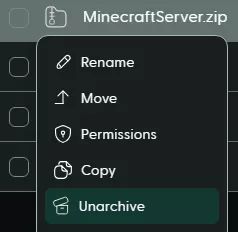
Step 8. Verify the world name of the uploaded world.
Step 9. Go to the Config Files tab on the left and select Server Properties.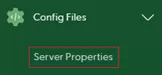
Step 10. Set the Level Name field to the uploaded world.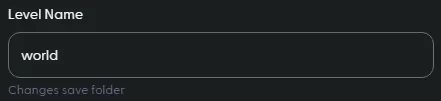
Step 11. Start the server.![]()
