Overview
Importing and exporting a MySQL database using phpMyAdmin for Minecraft is crucial for maintaining efficient data management. Importing a database involves transferring important information, including player data, inventory, and world details, from a backup or another server, ensuring the preservation of game progress. Conversely, exporting a database permits the creation of backups or migrating data to an alternate server or platform.
Requirement: To create a database, see here.
How To Export a MySQL Database
Step 1. Log in to the MelonCube Games panel.
Step 2. Go to the Databases tab on the left.![]()
Step 3. Open the settings of the preferred database.
Step 4. Take note of the Username and Password fields.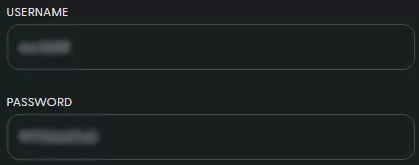
Step 5. Click the PhpMyAdmin button at the bottom.![]()
Step 6. Log in to PhpMyAdmin with the details from Step 4.![]()
Step 7. Select Export at the top.![]()
Step 8. Under Format, click Go to begin downloading the SQL database.![]()
How To Import a MySQL Database
Step 1. Log in to the MelonCube Games panel.
Step 2. Go to the Databases tab on the left.![]()
Step 3. Open the settings of the preferred database.
Step 4. Take note of the Username and Password fields.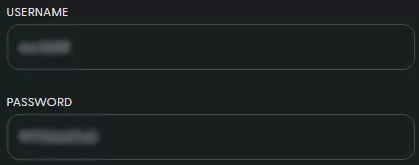
Step 5. Click the PhpMyAdmin button at the bottom.![]()
Step 6. Log in to PhpMyAdmin with the details from Step 4.![]()
Step 7. Select Import at the top.![]()
Step 8. Click Browse and select the file to upload.![]()
Step 9. Under Format, click Go to begin uploading the SQL database.![]()
