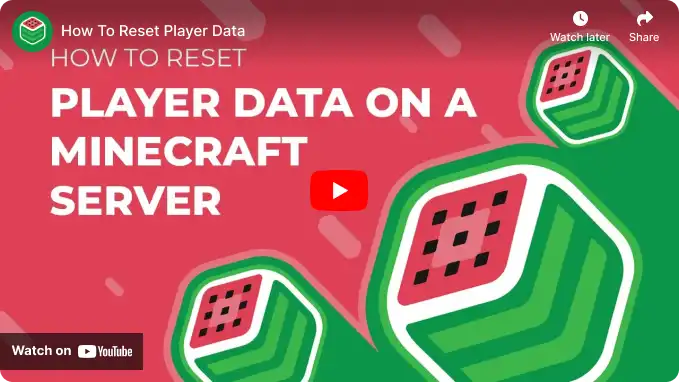Overview
Resetting Minecraft player data might be necessary to address issues like unbalanced gameplay due to accumulated resources or a desire for a fresh start. It can also counter cheating or unfair advantages gained through exploits. However, it's essential to make regular backups and communicate clearly with players before implementing such resets, as it can impact their progress and experience.
How To Reset Player Data on a Minecraft Server
Step 1. Log in to the Meloncube Games panel.
Step 2. Stop the server.![]()
Step 3. Go to the Config Files tab on the left and select Server Properties.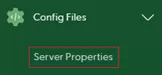
Step 4. Take note of the Level Name field.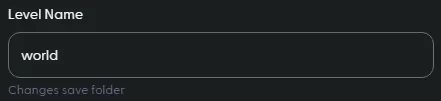
Step 5. Go to the Files tab on the left.![]()
Step 6. Find the following directory: /home/container/[World Name]/playerdata .![]()
Step 7. Mark the player's UUID.dat file.![]()
Note: Use MCUUID to find a player's UUID by their username.
Step 8. Click the Delete button at the bottom.![]()
Step 9. Press Delete to confirm.![]()
Step 10. Start the server.![]()
- minecraft, minecraft server, reset player data, minecraft player data reset, player reset
- 0 Users Found This Useful