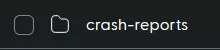Overview
Server logs and crash reports are indispensable for managing a Minecraft server and maintaining a seamless and robust gaming experience. Server logs serve as a trove of valuable information, documenting various aspects of server activities, player interactions, and system performance. Crash reports become a lifeline during system instability or unexpected shutdowns, supplying detailed accounts of the events leading up to the crash.
Note: The recommended program to extract .gz files is 7zip.
The recommended program to read the logs and reports is Notepad++.
How To Find and View Server Logs of a Minecraft Server
Step 1. Log in to the Meloncube Games panel.
Step 2. Go to the Files tab on the left.![]()
Step 3. Open the logs folder.
Step 4. Click on the desired log file.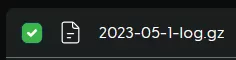
Step 5. Select Download.![]()
Step 6. Extract the downloaded .gz file with 7zip.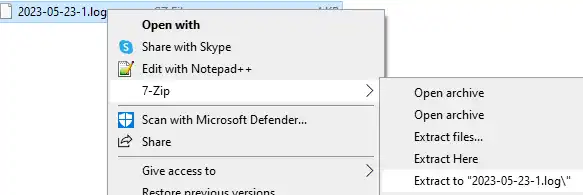
Step 7. Open the log file using Notepad++.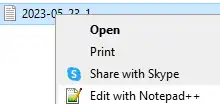
How To Find and View Crash Reports of a Minecraft Server
Step 1. Log in to the Meloncube Games panel.
Step 2. Stop the server.![]()
Step 3. Go to the Files tab on the left.![]()
Step 4. Open the crash-reports folder, all current crash reports will be located here.