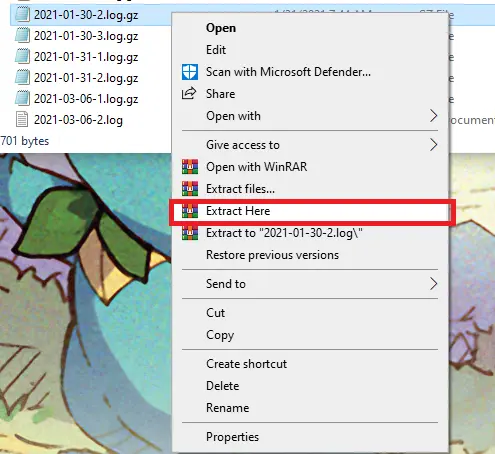Overview
Minecraft Java client logs help troubleshoot issues that come up during gameplay. The logs record any events within the Minecraft client, including error messages or crashes. Reviewing these logs can give valuable insight into the underlying causes of the issues and is crucial when fixing bugs or Troubleshooting Server Performance in Minecraft.
How To Obtain Minecraft Java Client Logs
Step 1. Press the Windows + R Key from the desktop to open the Run menu.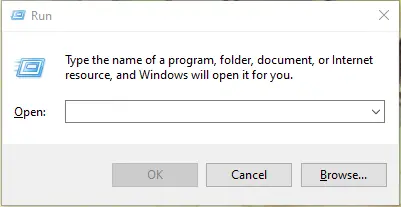
Step 2. Type %appdata%\.minecraft in the run menu and hit okay.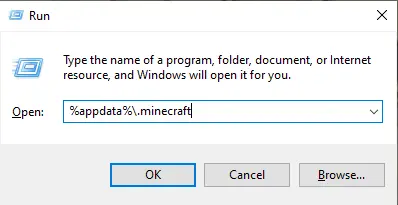
Step 3. Open the Logs folder.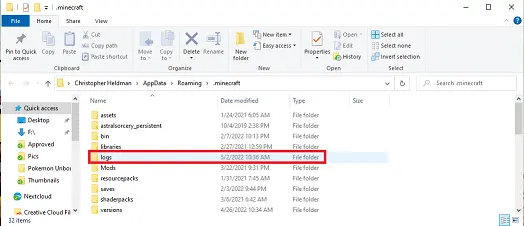
Step 4. If the files are in .gz or .zip, unzip them by right-clicking and choosing Extract Here.