Overview
Using VNC (Virtual Network Computing) on a VPS (Virtual Private Server) facilitates remote access and control of the server's graphical user interface (GUI). VNC enables interaction with the VPS as physically present, simplifying application management, configuration, and troubleshooting. It grants the ability to perform GUI-dependent tasks like running graphical applications or accessing a web browser. VNC ensures flexibility and accessibility, enabling connection to the VPS from any device with VNC client software installed.
Note: A VNC client such as RealVNC is required.
Note: The VPS Package 2 and above is required as a VNC requires more RAM and storage.
How to Setup a VNC Server (GUI) on Ubuntu
Step 1. Log in to the VPS server using an SSH client.
Step 2. Run the following commands to install the prerequisites:sudo apt updatesudo apt install xfce4 xfce4-goodiessudo apt install tightvncserver![]()
![]()
![]()
Step 3. When prompted, input Y and press Enter.![]()
Step 4. Run the following command to set up a VNC password: vncserver![]()
Step 5. Input a password with at least six characters. For security reasons, the password will not show up when typing.![]()
Step 6. When prompted to enter a view-only password, input N for now.![]()
Step 7. Run the following command to change the password or add a view-only password:vncpasswd![]()
Step 8. Launch the VNC client.
Step 9. On the address bar, input the VPS IP address, port 5901, and press Enter. (Ex. 123.45.67.89:5901)![]()
Step 10. When prompted that the connection is not encrypted, click Continue.![]()
Step 11. Enter the password created in Step 5 and press OK.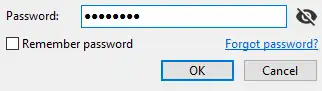
- VNC, VNC server, VNC Ubuntu, Ubuntu, GUI, Linux
- 7 Users Found This Useful
