Overview
Using FTP (File Transfer Protocol) to connect to a Minecraft server provides a reliable and secure method for transferring files between a user's computer and the server. It ensures that files remain intact during the transfer process and minimizes the risk of data corruption. Additionally, FTP allows for the efficient management of Minecraft server files.
Note: WinSCP is the recommended FTP client for Windows, while Cyberduck is the recommended FTP client for Mac.
How To Connect to a Minecraft Server Using an FTP Client (WinSCP)
Step 1. Download and install WinSCP.
Step 2. Log in to the Meloncube Games panel.
Step 3. Go to the Files tab on the left.![]()
Step 4. On the upper right, select SFTP Credentials.![]()
Step 5. Choose Launch SFTP from the bottom-right.![]()
Step 6. Enter the Control Panel Password and press OK.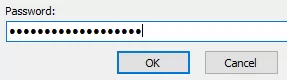
How To Connect to a Minecraft Server Using an FTP Client (Cyberduck)
Step 1. Download and install Cyberduck.
Step 2. Log in to the Meloncube Games panel.
Step 3. Go to the Files tab on the left.![]()
Step 4. On the upper right, select SFTP Credentials.![]()
Step 5. Choose Launch SFTP from the bottom right.![]()
Step 6. Select Allow Fingerprint when the window appears.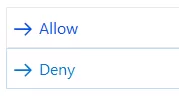
Step 7. Enter the Control Panel Password and choose Login.![]()
