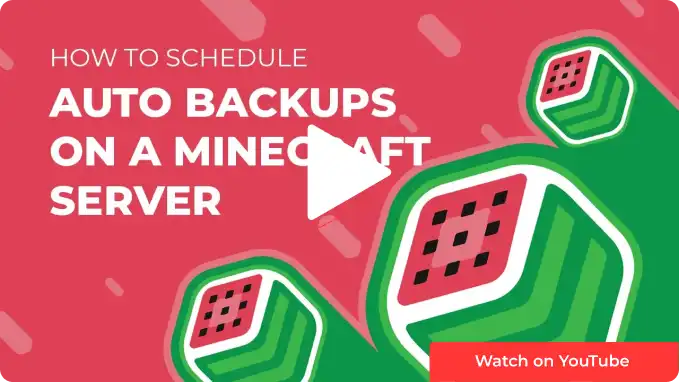Overview
The Multicraft panel has many different features for automation, among them including automatic backups for the server. While there are automatic backups by default, users can schedule additional backups at scheduled times, allowing for an extra layer of security.
How to Schedule Automatic Backups
Step 1. Step 1. Log in to the Meloncube Games panel.
Step 2. Go to the Backups tab on the left.![]()
Step 3. Click the Configure button on an empty Backup slot.![]()
Step 4. In the Backup Name field, enter a preferred name for the task.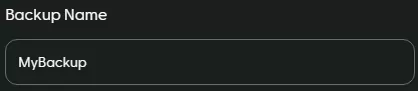
Step 5. Select the Scheduled toggle.![]()
Step 6. Choose which files to backup from the dropdown.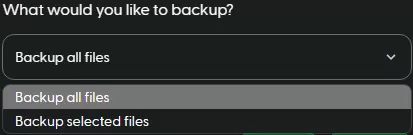
Step 7. Enter the preferred Date and Time for the backup.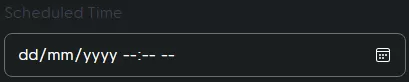
Step 8. Input the preferred backup interval.![]()
Step 9. Press the Backup button on the bottom right. The server will now automatically create a backup at the selected time intervals.![]()
- Schedule backups, backups, minecraft backups, minecraft scheduled backups
- 38 Users Found This Useful