Overview
After purchasing a server, an email from [email protected] titled: "[MelonCube] Minecraft Server Details" will list the Server IP and the Multicraft username and password. This password is randomly generated, and should be changed as soon as possible. If the email can't be found in the inbox, there is a copy available from the billing panel.
How To Log In To the Multicraft Panel
Step 1. Go to the Multicraft panel.
Step 2. Enter the Login Details from the Minecraft Server Details email.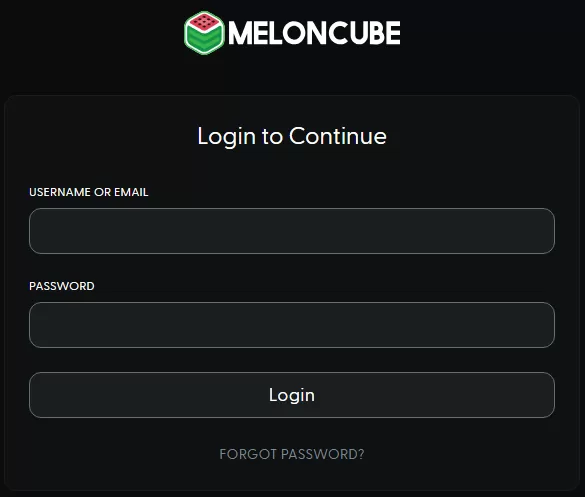
Step 3. After inputting the login details, choose Login.
Note: We suggest changing your password after logging in to Multicraft for the first time.
What To Do If the Email is Missing
Step 1. Log in to the billing panel.
Step 2. From the dropdown menu, choose Email History.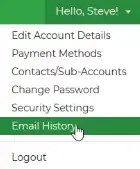
Step 3. Next to [MelonCube] Minecraft Server Details, select View Message.![]()
Step 4. The server login details will appear in a new browser window.
