Overview
Editing Minecraft server settings allows server administrators to customize gameplay, optimize performance, and create a unique player experience. By adjusting settings such as gameplay mechanics, difficulty levels, world generation, and plugin integration, server owners can tailor the server to suit their community's preferences and enforce specific rules. It also helps enhance security and ensure smooth gameplay, making the server more enjoyable for players.
Note: Learn about Minecraft server settings here.
How To Edit Server Settings on a Minecraft Server (Server Properties)
Step 1. Log in to the Meloncube Games panel.
Step 2. Stop the server.![]()
Step 3. Go to the Server Properties tab on the left.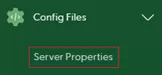
Step 4. Change the desired settings.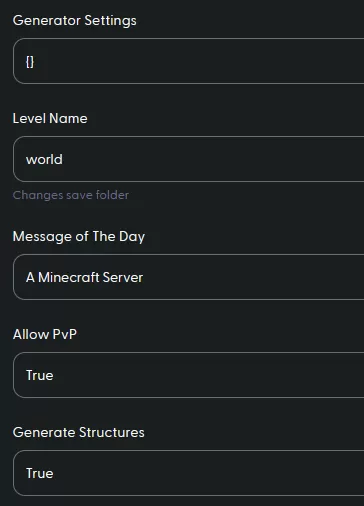
Step 5. Untoggle the Config Editor to see the default config document.![]()
Step 6. Start the server.![]()
- server properties, minecraft server settings, minecraft edit settings, Minecraft OP
- 11 Users Found This Useful
