With each passing week, the Breeze grows stronger, and now it will attempt to pierce even an Iron Golem’s armor! So, today, we look at Minecraft 1.20.5 snapshot 24W04A, the Armadillo changes Mojang has made, and what to watch out for to keep this newly buffed Breeze at bay.
Patch Notes
Changes
- Armadillo now also rolls up when it detects a mob, or a player that has attacked it recently
- When an Armadillo is in rolled up state, its shell will protect it, and reduce the damage dealt to it, even allowing it to fully resist weak attacks
- Renamed “Allow cheats” to “Allow commands”
Technical Changes
- The Data Pack version is now 29
- Added an option to use a faster region file compression algorithm on dedicated servers
- Introduced changes to optimizing worlds
- Improved server TPS debug chart
- Reduced time needed to generate explorer maps to buried treasures
Region File Compression Algorithm
- Added a dedicated server configuration property region-file-compression with 2 possible values:
- deflate, the default option. Uses the old algorithm
- lz4 uses LZ4 algorithm, which requires less CPU time to compress and decompress but uses more disk space
- Changing the compression algorithm will not automatically recompress the world
- New or updated chunks will use the newly configured algorithm, but the old ones will stay in the previous format
World Optimizing Changes
- Optimizing singleplayer worlds and running dedicated server with forceUpgrade now also upgrades contentsof entities and poi directories of the world
- New recreateRegionFiles dedicated server startup parameter
- It will trigger world optimization similar to forceUpgrade, but will also rewrite all the chunks independentlyof whether they have been upgraded
- This will create fresh and defragmented region files
- Using this parameter after changing the region-file-compression server property will recompress all region filesin the new format
Improved The Server Tps Debug Chart
- As before, it is accessible by pressing F3 + 2 in a Singleplayer world
- The bottom dark red section of the chart displays the time spent during the main logic of the server tick. It isequivalent to the value diplayed in the old chart
- The light brown section displays time spent on running scheduled tasks
- The purple section displays time spent executing all other code during the tick
- The top light green (or yellow or red depending on lag) section displays time spent idling, waiting for next tick
- The min, avg, max aggregate values are based on the sum of the first 3 sections
Data Pack Version 29
- Added the transfer command
Transfer Command
New command that triggers a transfer of a player to another server. Only exists on dedicated servers.
Syntax:
transfer <hostname> [<port>] [<players>]
Parameters:
- hostname: String describing the hostname of the server to connect to
- port: Integer denoting the port number of the server to connect to – if omitted, 25565 is used
- players: The players to transfer – if omitted, @s is used
Experimental Features
Breeze
- Breeze is now aggressive toward Iron Golems in addition to players
- Breeze no longer retaliates against attacks from the following mobs: Skeletons, Strays, Zombies, Husks, Spiders, Cave Spiders, Slimes
- The above mobs will not retaliate when hurt by the Breeze’s Wind Charge Projectile
Copper Grates
- Stonecutting Copper Blocks into Copper Grates outputs 4 Copper Grates
Fixed Bugs in Snapshot 24w04a
- MC-232489 – Retrieving a plant from a flower pot ignores inventory contents
- MC-266449 – Breeze doesn’t attack or retaliate against mob on sight
- MC-266707 – Trial spawners ignore custom_spawn_rules
- MC-267925 – Retrieving an item from a flower pot while holding something causes the item to end up in your off hand
- MC-267937 – Shooting a breeze with a piercing crossbow makes the game crash
- MC-267938 – The world loading percentage value can get covered by the spawn chunk loading animation when the “spawnChunkRadius” gamerule is set to large values
- MC-267941 – The end portal kills mobs at spawnChunkRadius 0
- MC-267953 – No element is focused when opening the realms world backups menu using keyboard navigation
How to Install Minecraft 1.20.5 Snapshot 24W04A
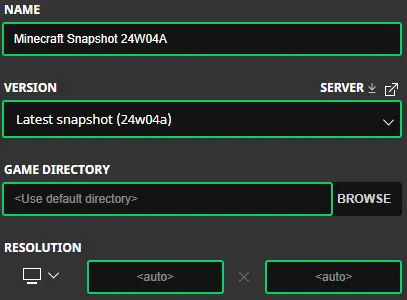
Installing Minecraft 1.20.5 Snapshot 24W04A on Java Edition begins right inside the Minecraft client. First, open the Minecraft Launcher and enable snapshots in the “Installations” tab. Second, click “New Installation.” And third, select “Latest Snapshot” in the drop-down menu before finally clicking “Create.” The new snapshot installation will now be a selectable option before clicking play.
However, the experimental features in Minecraft 1.20.5 require some extra steps once in-game. Select “Create New World” and then “Experimental.” This should bring up a list of optional features that can be enabled. Once the desired settings are selected, head back out and click “Create New World” again. With the new world made, all that’s left is to select it and click play!
Please note snapshots can corrupt old worlds! Ensure backups have been taken.
How to Create Minecraft 1.20.5 Snapshot 24W04A Servers

MelonCube Hosting proudly offers Minecraft servers with the latest snapshots pre-installed. Simply select your desired package, then the snapshot, and your server will be set up automatically with an email detailing how to log in.
Minecraft 1.20.5 Snapshot 24W04A Patch Notes
Cats scare Creepers, and Armadillos scare spiders, so what would the Breeze fear, I wonder? Regardless, it was quite the content-filled update! Mojang must be feeling rejuvenated from the holidays.
Until Next Time,
MelonCube Hosting =)

